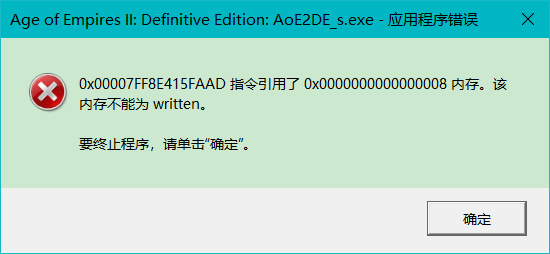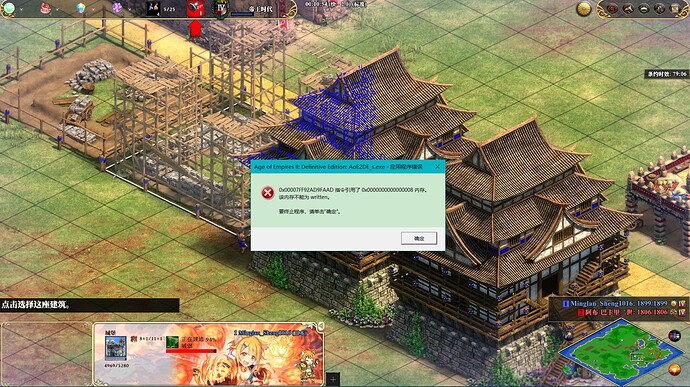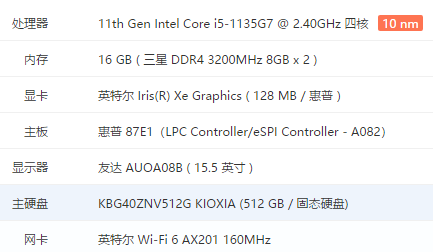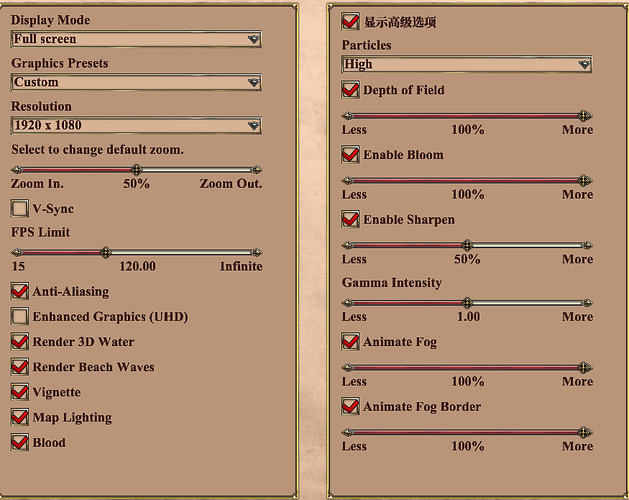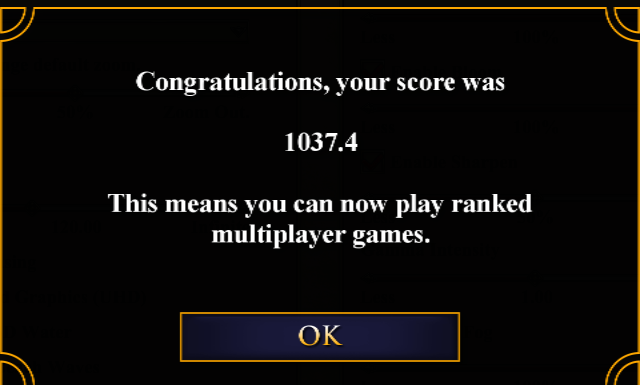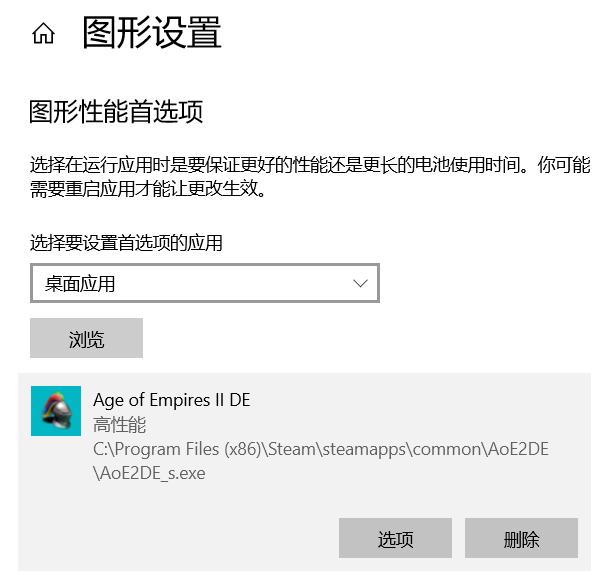Hi, guys. We have the same problem after 1:30 hour in game online.
Any solution?
May be log could help:
Initializing Time System
Initializing Command Line
Constant Logging is OFF
Verbose Logging is OFF
Startup is being logged
Age of Empires II DE start at 2021-03-01T16:26:23.088Z
Build version: 101.101.45340.0
Build config: Final Steam D3D11, built on WE-BuildBox-01, at 2021-02-11T18:05:21
DirectX Setup is being logged
Initializing Performance Profiler
Gathering System Information
Processor architecture: x64 (AMD or Intel) type 86/x64
Processor level 6, revision 42242
Number of processors = 8
Multi core processor #0, efficiency class 0, 1 groups
Processor group 0, affinity 0x3
L1 data cache: line size=64 bytes, size=32768 bytes, affinity=0x3, group=0
L1 instruction cache: line size=64 bytes, size=32768 bytes, affinity=0x3, group=0
L2 unified cache: line size=64 bytes, size=262144 bytes, affinity=0x3, group=0
L3 unified cache: line size=64 bytes, size=8388608 bytes, affinity=0xff, group=0
Multi core processor #1, efficiency class 0, 1 groups
Processor group 0, affinity 0xc
L1 data cache: line size=64 bytes, size=32768 bytes, affinity=0xc, group=0
L1 instruction cache: line size=64 bytes, size=32768 bytes, affinity=0xc, group=0
L2 unified cache: line size=64 bytes, size=262144 bytes, affinity=0xc, group=0
Multi core processor #2, efficiency class 0, 1 groups
Processor group 0, affinity 0x30
L1 data cache: line size=64 bytes, size=32768 bytes, affinity=0x30, group=0
L1 instruction cache: line size=64 bytes, size=32768 bytes, affinity=0x30, group=0
L2 unified cache: line size=64 bytes, size=262144 bytes, affinity=0x30, group=0
Multi core processor #3, efficiency class 0, 1 groups
Processor group 0, affinity 0xc0
L1 data cache: line size=64 bytes, size=32768 bytes, affinity=0xc0, group=0
L1 instruction cache: line size=64 bytes, size=32768 bytes, affinity=0xc0, group=0
L2 unified cache: line size=64 bytes, size=262144 bytes, affinity=0xc0, group=0
NUMA Node #0
Group max: 1, active groups: 1
Group #0, 8/8 active processors, affinity mask:0xff
Total physical memory is 16.000 GB
Maximum system memory: 15.835 GB currently available:5.411 GB
Page file size: 22.152 GB currently available:4.472 GB
Maximum virtual memory: 16383.999 GB currently available:16383.999 GB extended currently available:0.000 GB
Primary display resolution is 1920x1080, desktop size is 1940x1100
Graphics Adapter Name: NVIDIA GeForce GTX 1650 Ti
Adapter LUID: 00000000:00011bf9
Vendor: 4318 device ID:8085 subsys ID:339742757 rev:161
Dedicated VRAM: 3962.00 MB
Dedicated system RAM: 0.00 MB
Shared RAM: 8107.53 MB
Battery level high - over 66%
Battery charge level is 80%
Battery saver is OFF
Benchmark quad write: 0.988733 milliseconds == 24273.48 MB/s
Benchmark fast write: 0.995267 milliseconds == 24114.14 MB/s
Benchmark slow write: 1.002300 milliseconds == 23944.92 MB/s
CPU rating: 28114.1, GPU rating: 3962.0
Checking graphics driver version
Found graphics driver info:
Driver for:Unknown by: Unknown
Internal driver version: Unknown
User driver version: Unknown
Driver date: Unknown
Initializing Telemetry Manager
Initializing Time System
Setting Up Systems
Initializing Registry Options
Setting Program Defaults
Setting up main window
Initializing Reflect
Register Classes
Initializing Speech Synthesis
Initializing Achievement Manager
Initializing UI Widget Manager
Initializing Campaign File Type
Initializing SP Savegame File Type
Initializing MP Savegame File Type
Initializing Random Map File Type
Initializing Random Map Group Manager
Initializing Scenario File Type
Initializing Wwise Manager
Initializing Civilization
Initializing Error Handler
Initializing File System
Initializing DLC Manager
Initializing Steam System
Initializing Tool Manager
Initializing Mod Manager
Initializing Loggg System
Initializing Time System
Initializing UI System
Initializing Additional Options
Initializing Localization Manager
Initializing Font Manager
Initializing Terrain
Initializing Game Version Manager
Initializing FPS Control
Initializing Difficulty
Initializing Game Mode
Initializing Player Profile Manager
Initializing Update Manager
Initializing Panel System
Initializing Screen Stack
Initializing Sync Logger
Initializing Random Manager
Initializing Network speed Data
This Steam account 76561198319979731 is online
Active Launch Options: none
Initializing Game
Setting up graphics
Setting up mouse
Setting up screen
Setting up chat
Setting up comm handler
Setting version info: app = 45340 data = 0 mod = 0 version = 56950784
Setup mod manager
[rlink - error] 2021/03/01 16:26:29.999 (UTC) XboxPlatform::SetPresence not successful: XboxLiveContext is null
Setup post mod manager
Installing modded languages
Opening resource packages
Setting up palettes
Setting up shapes
Setting up save map area
Setting up sound system
Setting up screen resolution
Available resolutions:1920x1080, 1680x1050, 1600x900, 1440x900, 1400x1050, 1366x768, 1360x768, 1280x1024, 1280x960, 1280x800, 1280x768, 1280x720, 1152x864, 1024x768
Recommended settings:
resolution: 1920 x 1080
downscale percentage = 100
high-resolution assets = YES
antialiasing = YES
fog = YES, animatedFogBorder = YES
edge-blur = YES
bloom = YES
vsync = NO
File System Ready
Launching intro video AOEIIDE_TITLEVIDEO
Setting up video system
Opening video
Setting up interface messages
Loading player profile
Setting up hotkeys
Total Initialization Time: 29043 ms
Running Game
Total Texture Load Time: 0 ms
Loading player profile
Setting up hotkeys
[rlink - error] 2021/03/01 16:26:56.398 (UTC) XboxPlatform::SetPresence not successful: XboxLiveContext is null
Closing video
[rlink - error] 2021/03/01 16:26:57.083 (UTC) Unknown presenceID entered
[rlink - error] 2021/03/01 16:27:05.639 (UTC) XboxPlatform::SetPresence not successful: XboxLiveContext is null
[rlink - error] 2021/03/01 16:27:23.149 (UTC) XboxPlatform::SetPresence not successful: XboxLiveContext is null
[rlink - error] 2021/03/01 16:27:23.279 (UTC) Unknown presenceID entered
…