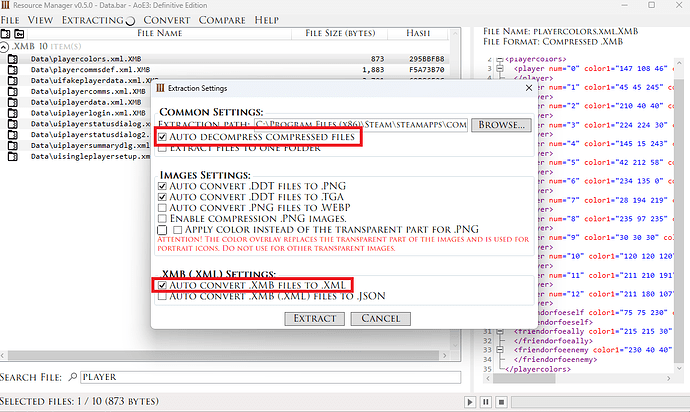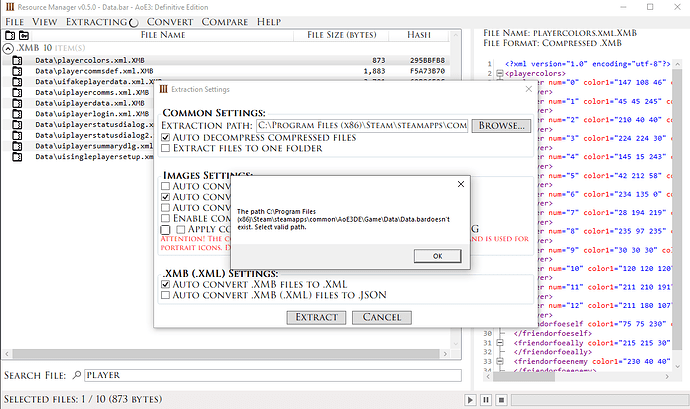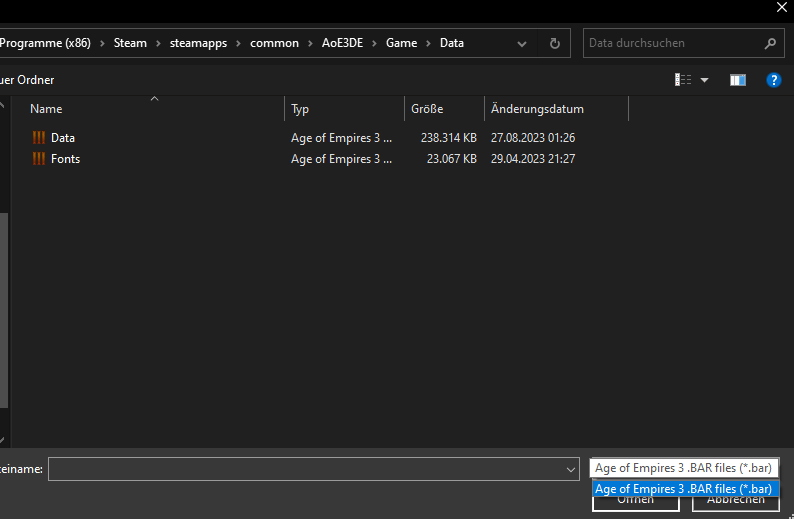Hello there friends !
Here is a little tutorial on how you can change the " Friend - Foe " colors for your game.
What you need:
- The Game
- The Resource Manager → [v.0.4] Resource Manager - Viewing, comparing, creating and extracting files from Age of Empires III .BAR archive - #109 by DrMaxy4142
What you need to do:
- Run the Resource manager you have downloaded
- Click on " FILE → OPEN "
2.1 Search for the game installation → C:\Program Files (x86)\Steam\steamapps\common\AoE3DE\Game\Data
2.2 Click on "Data.bar " and open it. - Now you have opened the Data.bar file, and can use the Searchfile section in the lower corner of the programm, search for : " Playercolor " you will find a file named " Playercolors.xml.xmb "
3.1 Select the file and click on " Extract → Selected "
3.2 Make sure you select the following options : " Auto decompress compressed Files " and " Auto convert .XMB to XML "
Now you can open the Playercolors.xml file with any normal text editing programm, Wordpad for example.
Once you have opened it, you will find a few lines of code. Make sure you check out the bottom lines ![]()
<friendorfoeself color1="75 75 230" color2="75 75 230" color3="75 75 230" minimap="0 0 255">
</friendorfoeself>
<friendorfoeally color1="215 215 30" color2="215 215 30" color3="215 215 30" minimap="255 255 0">
</friendorfoeally>
<friendorfoeenemy color1="230 40 40" color2="230 40 40" color3="230 40 40" minimap="255 0 0">
</friendorfoeenemy>
As the name of these rows say
Nr1. Friend or foe SELF
Nr2: Friend or foe ALLY
Nr3. Friend or foe ENEMY
While checking the ingame options and the code you will notice there is color 1 2 and 3 , while also minimap
Color 1 Suggests the color itself
Color 2 Suggests the strengh of the color
Color 3 is the Visibility of the color
Minimap is the color that is shown on the minimap
I suggest you to use a RGB color palet for this → RGB Color Codes Chart 🎨
Once you have changed the colors safe the file, and go back to the Resource Manager.
Now you click on " Convert → XML → To XMB (DE) " and select your edited file.
Once it has been converted, move to your games folder → C:\Program Files (x86)\Steam\steamapps\common\AoE3DE
Create a new folder named " data " ( In the same folder where the exe is located !
Put your " Playercolors.xml.xmb " file in it, and start your game.
Gratulations ! You have succesfully changed your Friend Ally Foe colors !