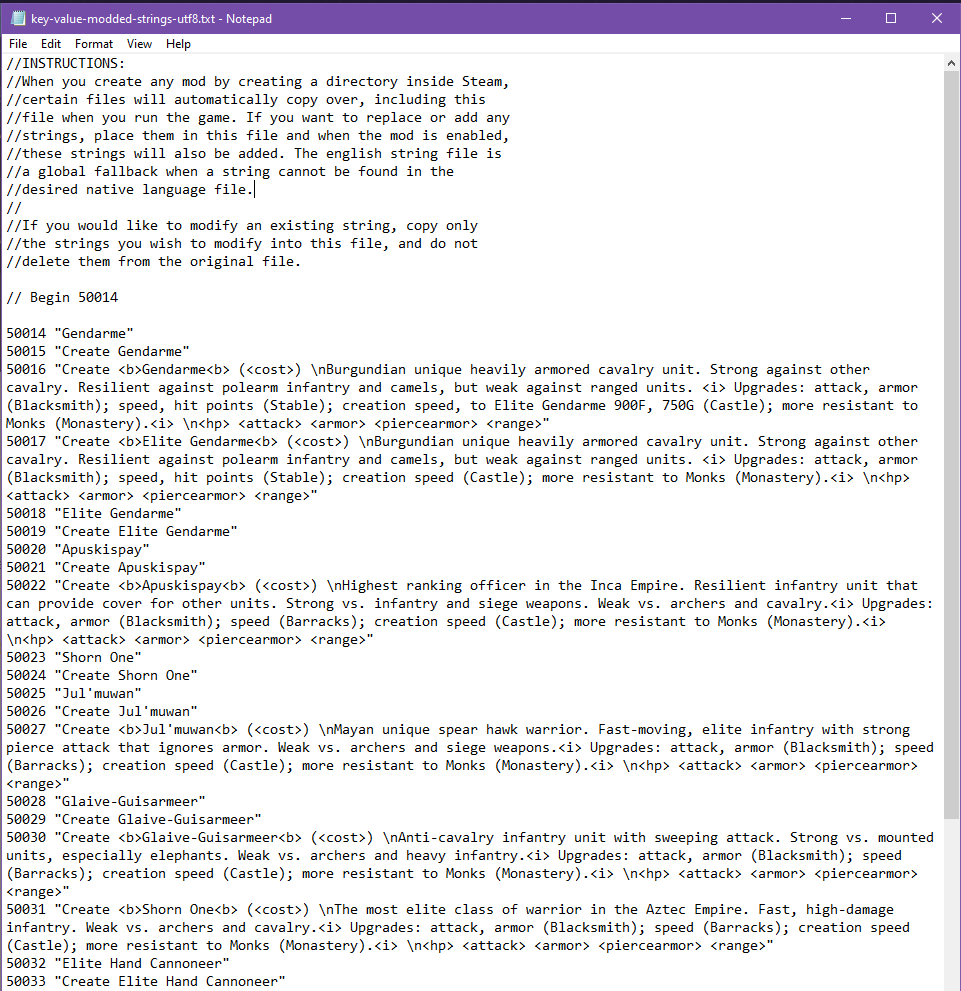Game Version:
- Build: 101.101.36202.0 4819260
- Platform: Steam
- Operating System: Windows 10
- Gamertag: Aether Wilder
Issue:
When adding new units and techs in the Advanced Genie Editor, any new strings that are added to the text file “key-value-modded-strings-utf8.txt” will not be recognized by AOE2DE once enabled. This has been confirmed by both myself and another modder.
Reproduction Steps:
Here’s how to reproduce the problem:
- Create two local mod folders in the default directory (C:\Users\ [USER NAME]\Games\Age of Empires 2 DE\ [STEAM ACCOUNT ID]\mods\local). One mod folder will be for the Data Mod; the other mod folder will be for the Text Mod.
- a. Your local Data Mod folder will contain your modified DAT file, “empires2_x2_p1.dat”. It needs to be in the directory:
“C:\Users\ [USER NAME]\Games\Age of Empires 2 DE\ [STEAM ACCOUNT ID]\mods\local\Test Mod Data\resources_common\dat”
- b. Your local Text Mod folder will contain your modified key value strings text file, "key-value-modded-strings-utf8.txt”. It needs to be in the directory:
“C:\Users\ [USER NAME]\Games\Age of Empires 2 DE\ [STEAM ACCOUNT ID]\mods\local\Test Mod Text\resources\en\strings\key-value”
- Using Advanced Genie Editor, load your DAT file and point to your key value strings text file. Add a new unit in Advanced Genie Editor and edit your text file to include the new unit ID numbers, name and tool tip descriptions. For example, I created a new unit called Gendarme and edited the text file to include the ID numbers, name, and tool tip description. (In my example, I actually copied the Frankish Paladin unit to a New Unit slot (slot 960 to be specific) and then modified its stats. If I had created a new unit from scratch, I would have made sure that the “Hide in Editor” tag is set to 0. In my case it was already set to 0 because I copied the original data from an existing unit.) After saving and reloading the DAT file in Advanced Genie Editor, the key value strings were updated for the unit, so I could see the modified strings working within Advanced Genie Editor.
- Save the DAT file and text files, and then load AOE2DE.
- Go to the Mods Menu, click on the My Mods tab at the top, and click the Import Local Mods button at the bottom. Both Test Mod Data and Test Mod Text folders should appear in the list.
- Go to the Installed Mods tab at the top and make sure the Test Mod Text mod is enabled.
- Now go to the Scenario Editor and select the Data Mod from the drop down menu near the bottom and click the Create Scenario button.
- Once the new scenario loads, go to the Units tab and search for the new unit. It will not appear in the list.
ATTACHMENTS:
Advanced Genie Editor - Modded DAT File
Key Value String Modded