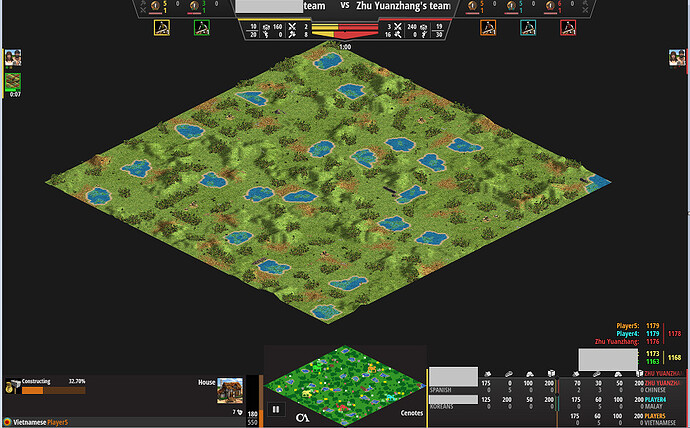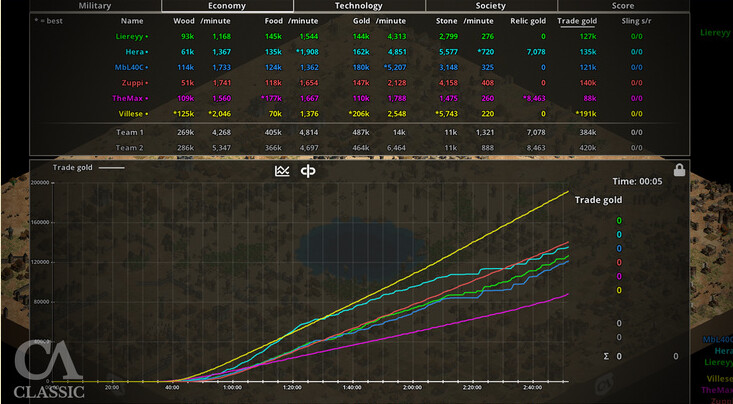I successfully installed it, but it looks like maybe some “Lite” version of CaptureAge to me? (At least in the game replays I’ve looked at. I haven’t tried spectating, but I don’t see why that would be any different?) I’m curious what other people are seeing; or if they have experience from CA before, is it exactly the same here as before?
It doesn’t have all the cool colorful histograms, graphs, data, colors, bells & whistles, etc. that was shown in the trailer earlier in the year. Seems like a fair amount of buttons and usability was removed? It looks like this:
It feels a little cumbersome to use, imo. I’ve never been a fan of the UI fad sweeping the world where colors should be removed from icons, leaving only their cartoony single-colored 2D shape to try and symbolize what the intent is… with all buttons sharing the exact same simplistic colors/style. As a more visual person, this is a disheartening and may be simply to align with Windows 10 UI design standards. See these icons, for example:
![]()

In the above, I don’t see nearly the level of detail, UI design color, quality, or intuitive clarity show in the trailer before:
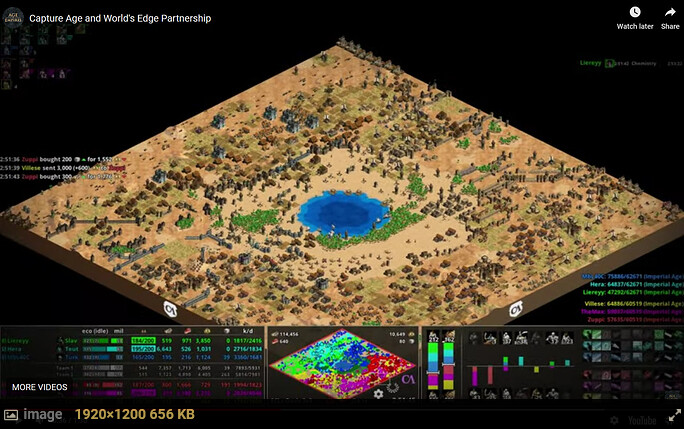
Hopefully for Windows 10 OS, “Cobalt” (<-- links to a techspot website) is actually happening and means a major Win10 UI overhaul for the better; where colors once again exist, another dimension beyond flat 2-D exists, and users can rejoice in improved, more intuitive design. If CaptureAge is, indeed, trying to align with Win10 UI standards regarding icons, etc., hopefully Cobalt will eventually lead to CaptureAge improvements
PS: To watch my own replays, it feels a little weird (cumbersome?) to have to launch AoE2:DE, start the replay, then ALT+TAB over into CaptureAge to connect to that game… but, hey, I’ll take it! 
PPS: At least with CaptureAge, we can snag screenshots of the entire map from replays we’ve saved now, so it’s a roundabout way of making this happen, though not as simple/ideal as hitting CTRL+F12 mid-match:
Just have to be sure to save a replay while you’re playing so you can later go into CaptureAge to SHIFT + Windows Key + S to get the screenshot.