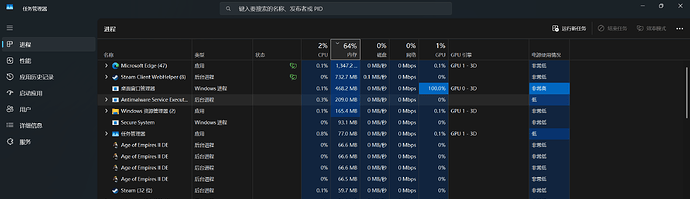GAME BUILD:147949
GAME PLATFORM: Steam
OPERATING SYSTEM:*Windows 11
ISSUE EXPERIENCED
After I clicked “play”, Steam showed that the game started running, and “play” changed to “stop”, but the game did not start loading, as if I had not clicked “play”.
My Steam friend said that his interface shows that I am playing AOE2DE, but in reality, the game is not loading.
Through the task manager, I saw that Steam did indeed start the game and there was game progress in the background, but the game did not load.
If you start a game in the AOE2DE folder, it won’t even start Steam by launching the game. If the game is launched multiple times in the folder, even multiple game processes can be seen in the task manager, but the game has not been loaded.
FREQUENCY OF ISSUE
I have been playing this game for 3 years now, and this is the first time I have encountered a problem where the game cannot start
REPRODUCTION STEPS
Here’s the steps to reproduce the issue:
Click “play” on Steam to start the game
EXPECTED RESULT
The game is running normally
I don’t think this is a problem with my computer. The computer I am currently using, which I bought in June, has better performance than the computer I used before. However, through testing, I found that the computer I used before can still run games, but the new computer will encounter this problem. And as shown in the picture, more than ten minutes have passed, and Steam shows that the game is running, but it is not loading
IMAGE