Thanks for the details! Good info, I didn’t know all of that.
I’ve felt Steam games are a bit different, though. I had checked my other Steam games before posting, and the vast majority of them – including AoE2: HD – keep their save files in the “Steam > steamapps > common” folder of my D:\ drive (where I install Steam games to). In fact, AoE2:HD has about 1GB of saved game files there.
So, I guess my feeling was: if AoE2:HD’s saves (and mods?) and the majority of other game saves exist there on my D:\ in the Steam folder, why don’t AoE2:DE’s?
As for Program Files being a protected system folder… is that a good/desirable thing, in your opinion? And if that’s the case, games should maybe start asking us under advanced installation options, “Where do you want to put your saved games and mod files to?” so we can specify a drive/folder of our choosing, rather than games continually defaulting to the C:\ drive.
Or, better yet, if we specify a D:\ drive installation, then just have the game make the folder(s) you mentioned on our D:\ drive. (I manually made some of these folders on my D:\ drive hoping games would see them and use them, but they don’t.) It makes no sense to me that if we install the game on D:\ drive, that the game (or any other program) would find it necessary to drop a bunch of game-related files on the C:\ drive. I realize some deep files may need to go on C:\ drive, but superficial ones like saved games, preferences, cfg files, and mods? Nope; I see no need.
I’ve noticed this for non-Steam games over the years, and it’s a bit annoying. I hope us gamers can have a litle more control at some point in the future.
I wonder why mods would need to be on C:? Can’t they exist on D:\ with the rest of the game files? I actually have about 690MB worth of AoE2:DE mods. Quite a few MB, but in terms of quantity, not too many, actually:
-
The Visible Corpses mod alone is 344MB in size.
-
106MB of the mod folder is from official events; many/most of which I’ve disabled in-game:
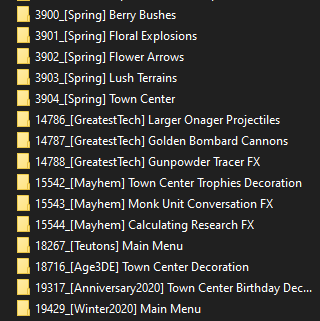
-
And another 100MB is from cool campaign/mission mods by PhillySouljah:
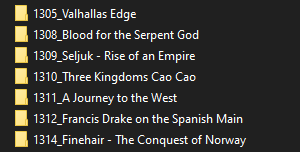
Do AoE2:HD’s mods get put in its D:\ drive Steam folder if we installed the game there, or the C:\ drive instead? I don’t have any AoE2:HD mods, so can’t say. I do see a “mods” folder there on my D:\ , though:

On the contrary, I have 1.2GB of AoE2:DE saved games in my C:\ drive folder. That’s what’s taking up most of the 2GB of space. Over the years, these numbers will just keep inflating.
I tried to do this by manually creating Program Files and Program Files (x86) folders on my D:\ drive to install games to. Any time a game wants to install to either of those folders on the C:\ drive during setup, I just point them to the D:\ equivalent instead. I also manually created AppData folders on my D:\ drive, which, of course, no programs are aware of or try to utilize. As well, for Steam, I installed it entirely on my D:\ drive – or at least as much goes there as I could make happen.
Yeah, the only saving grace of all this is the price of SSDs will likely go down over time. My 500MB one now will likely be an ancient relic in 5 years, so I guess I’ll just have to upgrade it then… and also be careful to find every little nook and cranny of my C:\ drive that games are dropping saved games and mod files to.
And in 5-10 yrs time, maybe we won’t even have PCs or consoles as we know them anymore. We’ll be playing games entirely through the cloud. So, will I even need that new SSD in 5 years? 
LOL! Thanks for letting me know. I see another AoE3:DE Beta folder there that didn’t get deleted when I uninstalled it months ago. Guess I’ll manually delete them. Fortunately, they’re empty… but still.
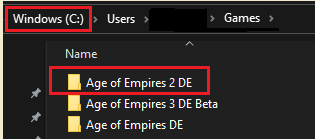
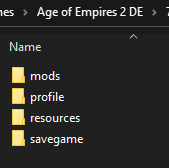
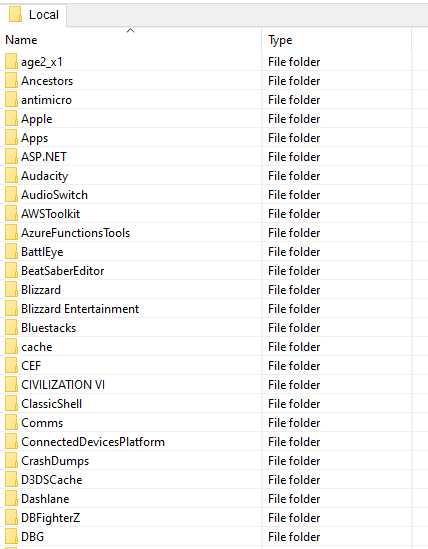
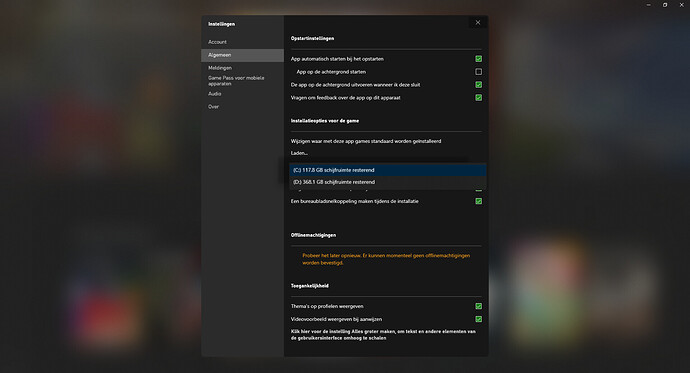
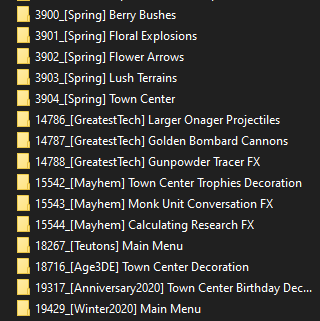
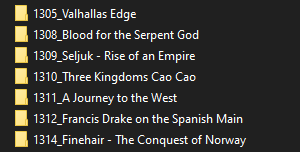




 and older driver versions still stored on your system.
and older driver versions still stored on your system.