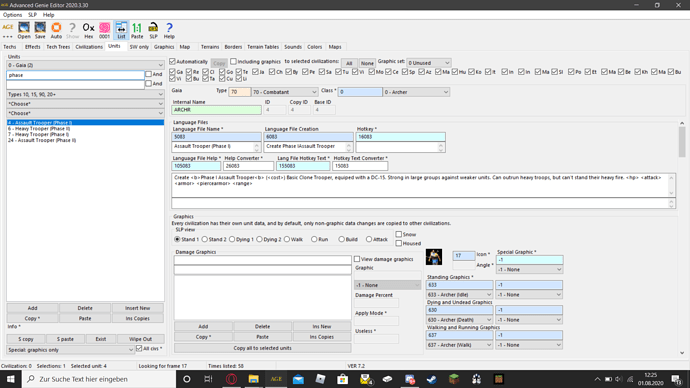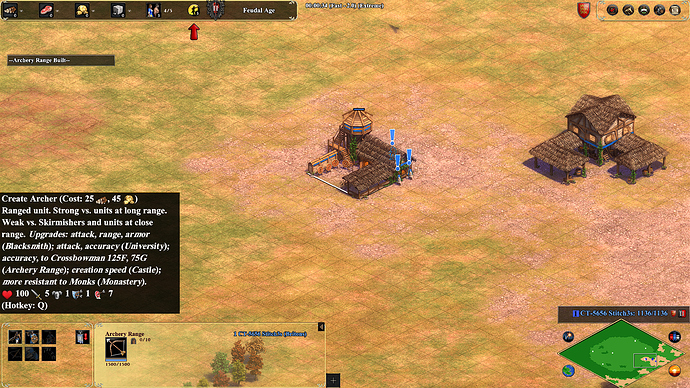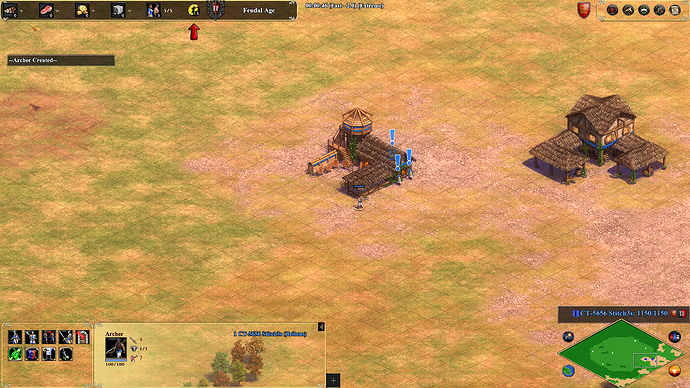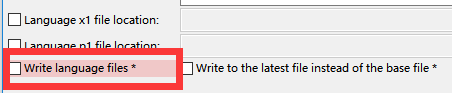To modify the game’s strigns, I found only one way to do it. I’ll explain in detail how to do this, but if you don’t understand you can subscribe to the mod “AOE2_Golden_DE (Strings)” to see how I did it.
Important information: You must separate the “dat” mod from the “strings” mod, as mentioned above.
1 - Then create a “strings” mod. Go to the Age of Empires 2 DE / (steam account number) / mods / local folder. In that folder create a folder with the name of your mod. Then open the folder you created and create a folder with the name “resources” and below this same folder create 2 files; one with the name “install.txt” and the other with the name “uninstall.txt”.
2 -After having created these files open the folder “resources” and inside that folder create a new folder with the name “en” (if it is descriptions in English); open the folder “en” create a new folder inside the folder with the name “strings”, then open the folder “strings” and create a new folder with the name “key-value” and inside that folder create a file with the name “key-value-modded-strings-utf8”.
3 -Open that file and put all the numbers to change the texts in that file and save that file. Then don’t forget to open your mod file “dat” and also save the file “key-value-modded-strings-utf8” that you created, using the “Advanced Genie Editor 2020.10.2” program or in a newer version.
4 -Then open the file “install.txt” and place the following code:
@ECHO OFF
:: CHANGE THIS TO YOUR STEAM INSTALLATION FOLDER
SET “steamExeFolder = C: \ Program Files (x86) \ Steam”
:: DO NOT TOUCH ANYTHING ELSE
SET “modFolder =% cd%”
SET “goldenStrings =% modFolder% \ resources \ en \ strings \ key-value \ key-value-modded-strings-utf8.txt”
SET “original =% steamExeFolder% \ steamapps \ common \ AoE2DE \ resources \ en \ strings \ key-value \ key-value-strings-utf8.txt”
SET “stringsCopy =% steamExeFolder% \ steamapps \ common \ AoE2DE \ resources \ en \ strings \ key-value \ key-value-strings-utf8-original.txt”
ECHO “Closing game… Press Enter to proceed or close terminal to cancel!”
pause
“% SteamExeFolder% \ steamapps \ common \ AoE2DE” CD
TASKKILL / F / IM “AoE2DE_s.exe”
ECHO “ "
ECHO “Saving original strings file…”
COPY “% original%” “% stringsCopy%”
ECHO " ”
ECHO “Turning mod strings on…”
TYPE “% goldenStrings%” >> “% original%”
ECHO “ "
ECHO “Opening game…”
“% SteamExeFolder%” CD
steam.exe -applaunch 813780
ECHO " ”
ECHO “Waiting for game to open before resetting back to original file …”
ECHO “If the game does not open or terminal is closed early,”
ECHO “Use the uninstall.bat file to remove the strings mod!”
timeout / t 35 / nobreak
“% ModFolder% \ uninstall.bat”
exit
Now pay attention some paths indicated here are from my mod, you probably need to change them.
In the code SET 'steamExeFolder =. At the front, you will replace the STANDARD text C: \ Program Files (x86) \ Steam (currently the default steam installation folder) with REAL Path for your steam installation folder (only if different).
5 -Then save the file in the path of your mod and change the format to “bat” (for example the name of the file can be “install.bat”)
This file is used so that whenever you want to open the game with your mod, you will need to use the file created install.bat. I recommend that you send a shortcut of that file to the desktop. The terminal window will open the game for you and install your mod in the background. Don’t close. If you wrote the code correctly, the file automatically closes when the game loads and restores the game files, which means that the next time you run the game normally (original version), it will work without having to uninstall manually this mod.
6 - Now open the file “uninstall.txt” and enter the following code:
@ECHO OFF
:: CHANGE THIS TO YOUR STEAM INSTALLATION FOLDER
SET “steamExeFolder = C: \ Program Files (x86) \ Steam”
:: DO NOT TOUCH ANYTHING ELSE
SET “original =% steamExeFolder% \ steamapps \ common \ AoE2DE \ resources \ en \ strings \ key-value \ key-value-strings-utf8.txt”
SET “stringsCopy =% steamExeFolder% \ steamapps \ common \ AoE2DE \ resources \ en \ strings \ key-value \ key-value-strings-utf8-original.txt”
ECHO “Resetting back to original files …”
COPY “% stringsCopy%” “% original%”
ECHO “***********************************”
ECHO "Successfully uninstalled! This window will automatically close in 5 seconds … "
timeout / t 5 / nobreak
exit
This file serves to uninstall the mod “strings” and will automatically reset the file “key-value-strings-utf8.txt” (original). Almost always the “install” file already does this service, but it turns out that if you open this file and do not connect to your steam account it will only open the game with its “strings” mod and will not reset the "key- value-strings-utf8 "(original). So in that case the “unnistall” file is used to reset the “key-value-strings-utf8” file (original), but you will have to open it manually, after you have finished playing.
Now pay attention some paths indicated here are from my mod, you probably need to change them.
After all this, your mod is probably already installed and you don’t need to touch the original file.
 GAME INFORMATION
GAME INFORMATION IMAGE & ATTACHMENTS
IMAGE & ATTACHMENTS Attach a SCREENSHOT, VIDEO, DXDIAG .TXT FILE, or CRASH/GAME LOGS (if relevant).
Attach a SCREENSHOT, VIDEO, DXDIAG .TXT FILE, or CRASH/GAME LOGS (if relevant).