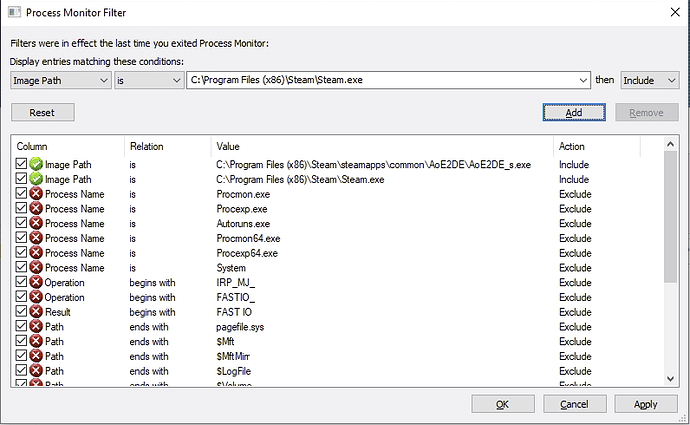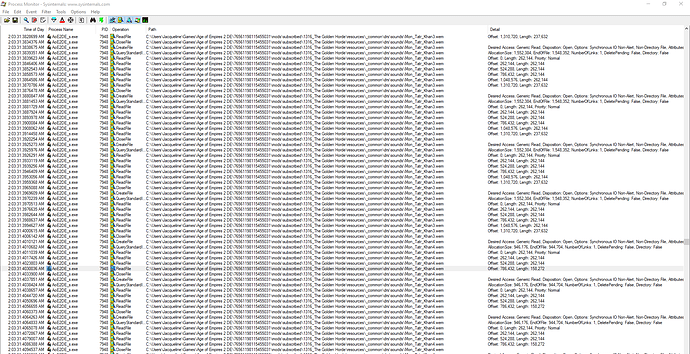Wait I have exactly that issue sometimes (up to 2 mins lol), hope MS fix it 
I documented a workaround in this thread that worked for some of us.
I deleted whole temp folder, but it did not change game startup time for me. Thanks for trying to help though and hopefully this helps someone else.
@Yorok0 Yeah, your particular case seems a bit different because the lag happens in between clicking the button in Steam and the splash screen showing up at all. Some of the replies seems to be describing the other issue, so I figured it’s worth mentioning it here.
If this bothers you enough and you are willing to dig around a bit, the process I used to uncover the other bug may give you some insights into what kind of work is going on behind the scenes, thus giving you a shot in finding a workaround.
What I did is use Process Monitor to spy on the game. It is a debugging tool by Microsoft that shows you what Steam or the game is asking the operating system to do – opening/reading/writing files, network requests, etc.
First, launch Steam and get it to a “steady state” – let it finish checking for updates, close any welcome screens and navigate to the Age Of Empires II page where you can click the start button (but don’t click it yet).
Then download the tool from Microsoft, extract the zip file, right click and run it as administrator.
You should see a screen like this:
At any given moment, there are a lot of things going on in the operating system, so it will be extremely noisy to list every single event. Therefore, the tool gives you an opportunity to narrow down the events you may be interested in.
It comes with a bunch of default filters that excludes things you likely don’t care about, but it’s still going to be quite noisy. What we want to do is to narrowly focus on only things Steam or AOE is doing. As shown in the screenshot, the filters you want to add are:
Image Path is C:\Program Files (x86)\Steam\Steam.exe then IncludeImage Path is C:\Program Files (x86)\Steam\steamapps\common\AoE2DE\AoE2DE_s.exe then Include
Here, “Image Path” means the location of the .exe files you are interested in. You may have to adjust the paths based on where your game is installed.
Press Ok and Process Monitor will start listening for and enumerate events matching your filters. Anything you see now before you start launching the game is probably “normal” Steam events and can be ignored for our purposes. Take a mental note of any events you see so you know to ignore them later (there may not be any – when I tried it on my computer, there were none), then press the “Clear” button (Ctrl + X) to remove them from view. You may also want to turn on Autoscroll (Ctrl + A).
Now press the “Play” button in Steam and observe what happens. It is going to be a firehose and most of the events are probably uninteresting. What you want to look for anything that “stands out” which may give you some clues on what it is spending its time on.
Here are a few rules of thumb:
- Reading from the windows registry (
RegOpenKey,RegQueryKey,RegCloseKey, etc) is probably uninteresting, it’s pretty normal and unlikely to be slow. You can make a filter to ignore them if you want. - It’s going to load a lot of
.dllfiles (anything with a.dllin thePathcolumn), but that is also pretty normal and probably not your problem, unless you observe that it’s spending a lot of time on loading a particular.dllfile. You can also make a filter for it if you want.
You are specifically interested in getting some insight into what it is doing during the time where it’s “stuck”.
If you are lucky there will be a big gap of time where there are no events, which probably means it is waiting for the last event to finish, in which case whatever it is, is likely the problem. An alternative explanation for this is that it is spending time doing non-operating system level stuff, which would be much harder to figure out. It is also possible that it is doing the work in a differently named .exe so it escaped our filters.
Another possible (and more likely) scenario is that during the time it is stuck, it’s actively doing some work and causing a ton of events. This is what happened in my case, and led me to discover it’s slow because it’s trying to go through all the files in %TEMP%.
If you are able to do this, then you can compile a sample of the events, and I can help look into it. Those of us who don’t have the same problem you described can also run the same experiment and tell you what events are found and to be expected in a “healthy” setup, so you can cross-reference them with your list to narrow down the possible suspects.
34 seconds for me from clicking the icon to xbox logo 
One more victim here. I own both steam version and Xbox game store version.
The steam version is slow ~40sec, but the Xbox game store version is…~3mins
My computer is Ryzen 2600 + Nivida 2060 + 16Gb ram, I even got it installed on M2 SSD
tried reinstalling.
still slow like freezing.
desperate!
update: 14/08/2020
The workaround posted above did work. Deleting %temp% files make the loading time markedly decrease.
That proves that there is a bug about the temp files.
Wow! What a great write up!
Thank you for taking the time to help other people.
This is a great approach, and, again, very kind of you to offer your time and assistance.
No problem, hope it helps!
Note that the longer reply you read was for @Yorok0 since the simple workaround of deleting temp files didn’t help. Anyone coming across that should probably try that first, before spending a bunch of time digging through the system events!
your issue seems to be rare, reading stuff form temp folder.
majority players are affected by subscribed/local mod folder which is faulty design imo. game files overall are generally much larger than any mod however they load instantly when all mods are deleted/unsubscribed.
a clean game will only take me 6-7 seconds from desktop into main screen. with my mod installed it takes me 35 seconds, and more mods the longer it takes.
essentially game is loading in or checking these files, then when we choose to use a mod in game it loads yet again kinda silly imho.
if possible, please let the developer know about mod subscription and taking long load time. imo it should not affect .exe starting time, only once we trying to start an actual match in game the load should occur.
I’m having the same problem: 1:20 min to start after the splash screen appears.
Then the load time issue will affect too a player that is not loading any mod, this is no good solution.
there are two type of issue people reported so far, and you’re mixing both of them. each issue needs to be addressed differently, Ive listed one with mod taking up time to load, the other issue is with temp folder.
those two may have similarity but also different. it is a good solution, always a good solution even if only 1 is addressed. 1 issue is 1 less than 2, still better than having both problem.
I’m having the same issue again, it seems. 3 days ago i reinstalled Windows and plain windows, just video card and wifi and the game loads in 4-5 seconds, 2 days later, i only installed Visual C++ software and it’s ~ 60 seconds from clicking on the game to starting the video.
Has anybody figured out something about this or it’s just the installed mods or something game-related?
Hi, I did this.
Are you able to help me with this?
@GMEvangelos
It would be great to get some feedback if this problem is being worked on. The behaviour of the game reading through many unnecessary and unrelated files is somewhat worrying, and having to wait for several minutes whenever the game crashes or gets stuck in the loading screen and needs to be closed by Alt+F4 is kind of annoying.
Nonetheless thanks for the otherwise great gaming experience and the continuing work on further improving it!
Okay, so I tried using the Process Monitor to see if I could figure out why it takes such an eternity to boot up my game. The log looks like this:
Is it normal that there are several processes for literally every single file in all of my mods like this? By unsubscribing to mods I didn’t need anymore, I was able to reduce the boot up time from 2 and a half minutes to just under 1 minute, but this still feels horrifically slow to me and I wonder if my computer keeps reading mods wrongly.
yep it is normal and poor design. not sure if its checking to see if mod/files are complete, which it does it AFTER game is finished loading, so doing it twice is basically pointless.
if its not checking for files completion then its likely checking for virus or other related stuff to see if files should be censored or something, utterly pointless. some of the mods are official and they still read every file.
Yeah I had the same issue as well, when I had 20+ mods it took like 3 minutes to boot up the game but after I disabled most of them it takes under 1 minute to boot up. Very weird.
idem problem, someone help me?