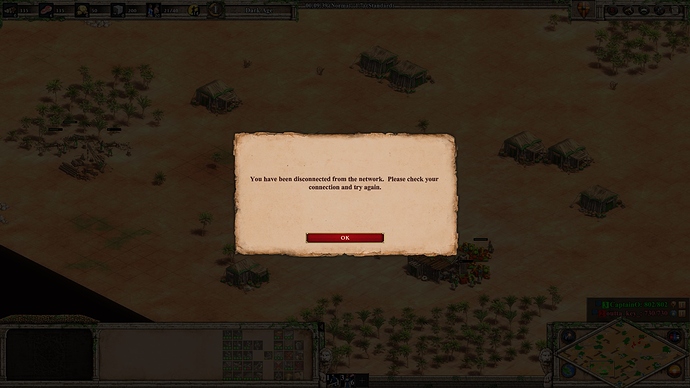I wrote a detailed post how I was able to fix crashes and improved my benchmark score by 50%
I would be interested if you have any tips for the common disconnect issue. Despite having stable connection dropping after literally always about 4:30 game time. As it’s only happening when connecting to wifi and not to LTE I’m assuming it might have something to do with my router or wifi connection rather than my drivers (I don’t have problems with HD/voobly/other games like dota or lol). Is something resetting itself after that timeframe? I’ve heard of mini drops that seem to be enough to kick you out, but no idea what to do if thats the case or if its just a bug.
Sorry for the long text but you seem like you might know or be able to find out some tech details.
It keeps happening to me too and it’s so annoying, more than half hour into ranked game closes with no error message and I lose points for no reason.
Your issue sounds like this one, didnt read it all, maybe they have a solution for you:
So many questions to ask… I 'll also draw solutions when possible
I have a question:
How do you connect to the Wifi ? External wifi card or integrated wifi card
If you use an external wifi card make sure to plug it in a different port (avoid usb 3 for wifi cards, mouse, keyboard)
Does your adapter have a sleep mode enabled with 5 mins timer? follow these steps to disable it:
Step1
Click “Start” in the lower-left corner of the desktop.Step2
Right-click “Computer,” then click “Manage.”Step3
Click “Device Manager.”Step4
Double-click the network adapter for which sleep mode is to be disabled.Step5
Click the “Advanced” tab.Step6
Click “Sleep Mode” or “Power Settings” or “Green LAN,” depending on the model of your network adapter. Some network adapters do not have a sleep mode or equivalent setting.Step7
Click “Disabled” under “Value.”Step7
Go to Power Management Tab and uncheck “Allow the computer to turn off this device” (Screenshot by Lightshot)Step8
Click “OK” to save and apply the settings.
Do you have High Power plan enabled or not? Find the instruction in the link i shared in this post to enable it.
Anyways it’s late here and i can’t squeeze my brain anymore please reply back to me if you require more suggestions and i’ll help you further.
Btw you can make it easy for yourself by buying an external wifi card for $5 and problem solved.
Good luck with this
Thank you for your help, I will try out those tips.
Edit: First test: Disconnect not after 4:30 but this time after 9 minutes. Had changed the power settings etc. in the network adapter. Using integrated wifi card on laptop. Didn’t try high power plan enabled yet.
Second test: with high power plan no disconnect at all (1 game). Will try further the next days when I have time if I was just lucky or if it will stay like this.
Bad english and starting out with a regular HDD, very sucpicious and sounds like spam of your ad-filled website.
No offence taken brother! Whatever bad things are going on in your life I hope they are fixed by this year 2020.
Have a happy holidays brother
I bought the game on the first day and haven’t had a single crash or disconnection so far. I have a four year old desktop without things like camera, bluetooth or battery optimizations etc and my power setting already was on ‘performance’. It has 250GB SSD, 8 GB RAM and a GTX750 GPU that is below minimum requirements because of only 1 GB VRAM, so I couldn’t participate in the beta. But the game runs smoothly and I have a benchmark just below 1100 on high settings (a few fancy graphic effects disabled though). This proves that you don’t need expensive and brand new hardware to run this game without problems, and it confirms the main points of the article: that with an SDD and a few good settings and updated drivers the game can run without crashing.
Thanks a lot for the topic, I’m sure that it will be of great help! If anyone is interested, a month ago I’ve also made a topic with some tips for dealing with game issues. Simple things like defragmentating drives seemed to be of great help to many people.