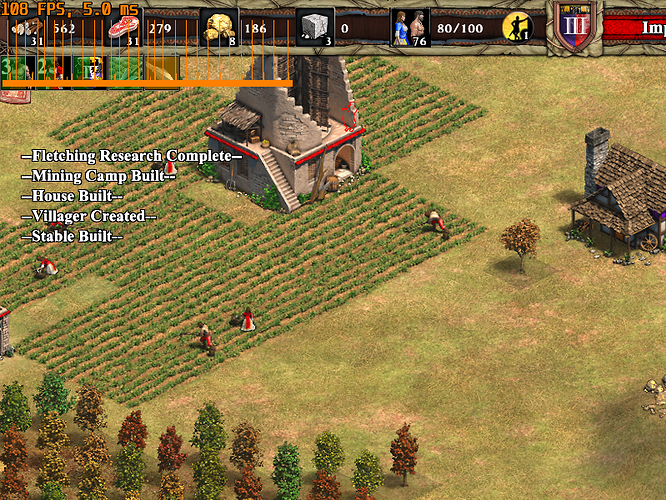Hello!
Since the game runs poorly for a lot of people, I want to show a way how to quantify that in some way.
Ideally you have as many frames per second (fps) as your monitor refresh rate, or more.
And each frame should take less time to compute, than the monitor takes time to show a frame.
E.g. 10ms or less for a 100Hz monitor, so that a single frame can’t block the following frames to be shown.
This can be verified with a tool, which gives a fps counter and a frametime graph, and it looks like this:
In this case, my frametime of the recent frame it 5ms, but there are frames with a frame time of 50ms or more, which is too much.
Here is how you do it:
- Download Riva Tuner Statistics Server (RTSS) version 7.3.1.
- Go to the Program Files (x86)/RivaTuner Statistics Servers
- Send RTSS.exe as a shortcut to desktop
- Start RTSS, add the aoe2:de executable found in steam/steamapps/common.
- Select the aoe2:de executable in the list.
- Goto Setup and set the “Injection delay” to 30000ms.
- In Setup, tick “Display integer framerate” and “Enable frametime history overlay”
- Press ok
- Minimize RTSS (it will minimize to the tray icons)
- Restart the game and wait 30s in main menu, the graph should show up.
- You are done. Now you can look up, if fps or frametimes cause a bad video experience
Additional notes:
Make sure that your game does not take longer than 20sec to load to main menu. If this is the case, set the injection delay to be the loading time + 10000ms.
In the ingame settings use the display mode fullscreen.
Make sure you have vsync disabled both ingame and in your graphics driver and you don’t run into the following bug: Vsync messed up for amd graphic users
Have fun!