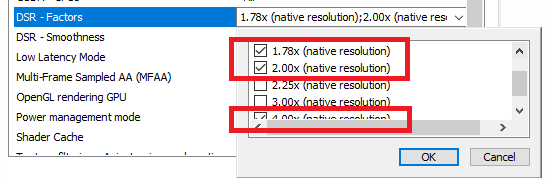There have been numerous threads where people have complained about not being able to zoom out enough with a 1080p monitor. I’ve got a fix working, but it wasn’t completely obvious how to do it, so I thought I’d share step by step instructions. Note that this is specific to Nvidia graphics cards, but you can do the same thing with AMD virtual resolution.
Open Nvidia Control Panel, this should be accessible from an icon called Nvidia Settings on the right hand side of the Windows taskbar.
In 3D Settings, go into Manage 3D settings, and on the Global Settings tab, find the setting “DSR - Factors”. You can enable 1.78x to allow 1440p resolution, and/or 4.00x to allow 2160p resolution.
For the “DSR - Smoothness” setting below that, there is some personal taste involved, but 50% is a good starting point for 1440p, and 20% for 2160p.
Click Apply, and then go to the Display section, Change resolution, and scroll up to the top of the Resolution scroll box, where you will see a section for Dynamic Super Resolution. In there you will now be able to choose 1440p or 2160p. Click Apply after choosing one.
Once you have done that, you can run the game, and you will be able to configure the graphics in-game to 1440p or 2160p, with it being re-sized down to fit your 1080p screen. If you use 1440p, keep enhanced graphics turned off. If you use 2160p, you can turn enhanced graphics on, and you will still be able to zoom out farther than 1080p with enhanced graphics off. The amount of the map that you see on the screen will be exactly the same as if you had a 1440p or 2160p monitor.
As a side effect, the text in the game becomes much smoother and clearer than it is when running at 1080p.
Obviously this does require more graphics card performance compared to just running at 1080p.

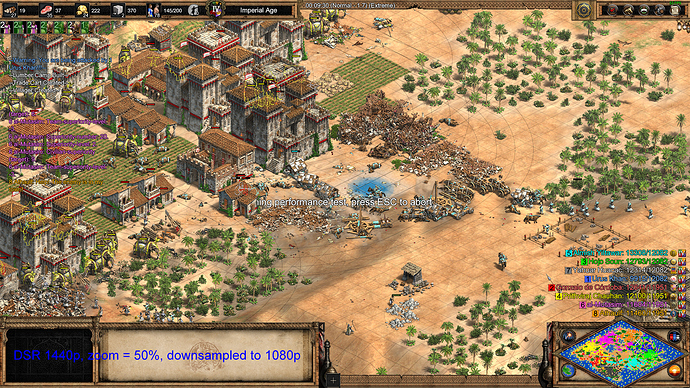


 Thanks for the info,
Thanks for the info,